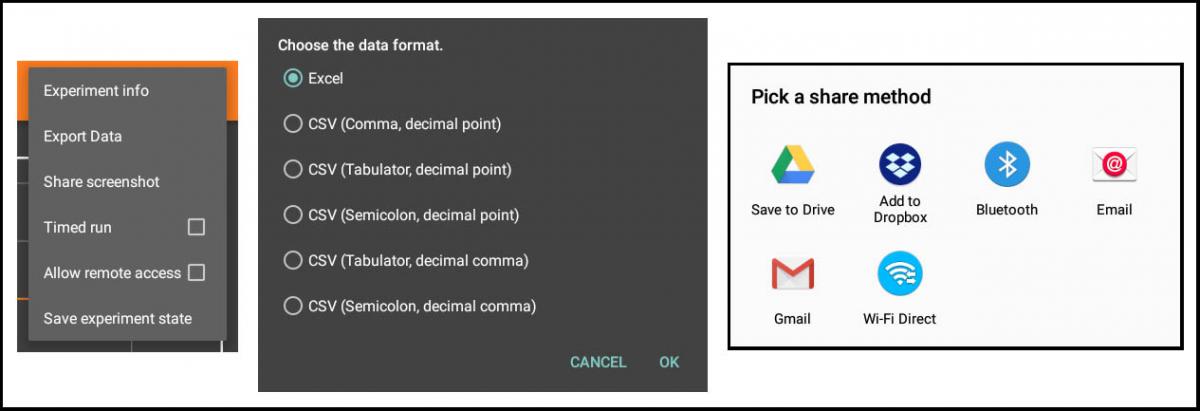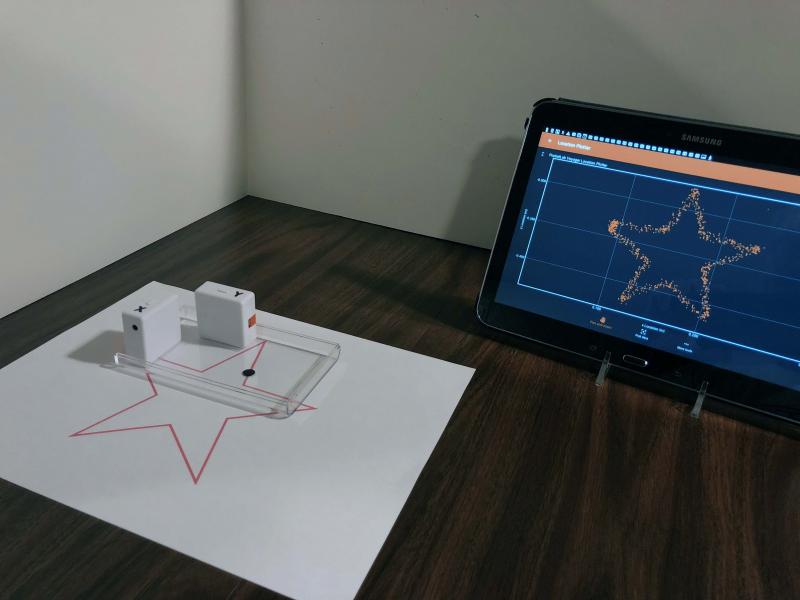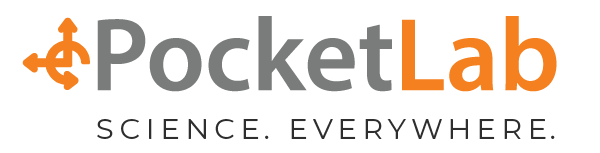Introduction to this Lab
This is a quick and fun lab for makers! In this lab, a pair of PocketLabs and Phyphox software are used to make a tracer. As shown in Figure 1, the pair of PocketLab Voyagers are mounted to a small movable rectangular piece of plastic, perpendicular to one another and parallel to two edges of the plastic. A small black circle is taped to the plastic to serve as the point for following the item to be traced. In our example, a five-pointed star is traced. One of the Voyagers is labeled X, and its rangefinder measures position relative to a stationary piece of white cardboard. The other Voyager is labeled Y, and its rangefinder measures position relative to a second stationary piece of cardboard that is perpendicular to the first cardboard. The two rangefinders are connected to Phyphox software via BLE (Bluetooth Low Energy). The Phyphox experiment is started, and the piece of plastic with its black dot is moved to trace the star. While tracing, it is important to keep two adjacent edges of the plastic parallel to the two pieces of cardboard. During the process of tracing, the star is created in real-time on the Phyphox screen. Data can be exported to a spreadsheet for graphing on paper.
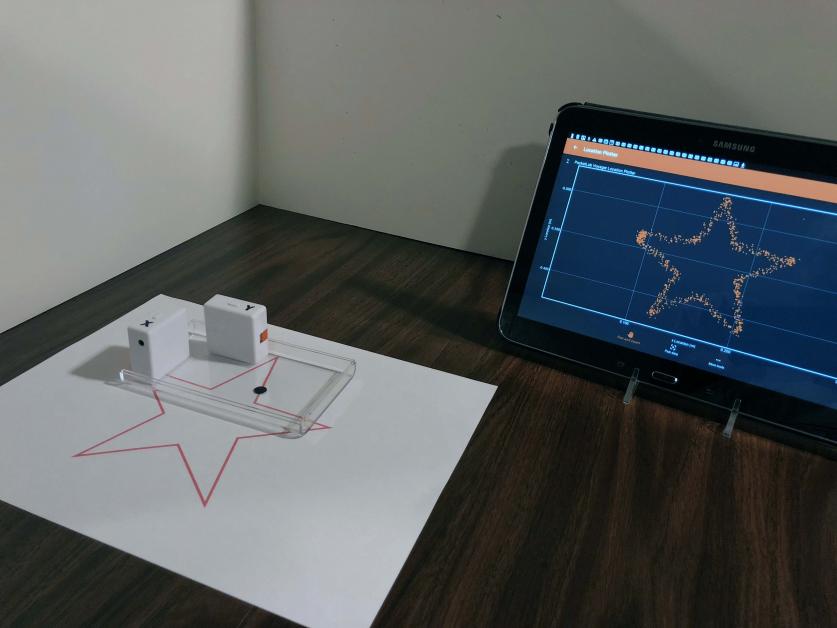
Here is a one-minute video describing this lab:
Phyphox Software
Phyphox (physical phone experiments) is a free app developed at the 2nd Institute of Physics of the RWTH Aachen University in Germany. The author of this lesson has been working with a pre-release Android version of this app. It supports BLE (Bluetooth Low Energy) technology to transfer data from multiple Voyagers to the Phyphox app. Since then, a public Android version of the Phyphox app has been made available.
The experiment of this lesson is in a file named Tracer.phyphox and it accompanies this lesson. This file can then be opened in Phyphox and will appear in the PocketLab Voyager category of the main screen, similar to that in Figure 2.

Both Voyagers should initially be turned off. The first screen that you will see after selecting the Tracer experiment from the menu contains the message shown in Figure 3. In response to this message you should turn on the Voyager labeled X. "PL Voyager will appear in the message. Click on "PL Voyager" and a message will tell you that Bluetooth is connecting to the device. Another message similar to that of Figure 3 will then appear, and your response to this message should be to turn on the Voyager labeled Y. When both connections are complete, you can start data collection whenever you are ready with the pulsating triangle in the upper right corner of the screen.
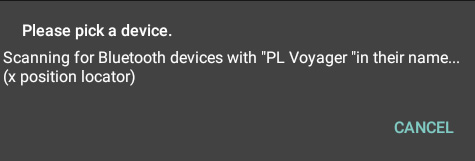
If you want to export the collected data , all you need to do is click the ellipsis in the upper right corner of the screen and select Export Data from the drop-down menu. You can then choose the desired data format (Excel, CSV) and pick a method for sharing the data (Google Drive, Email, etc.). See Figure 4.